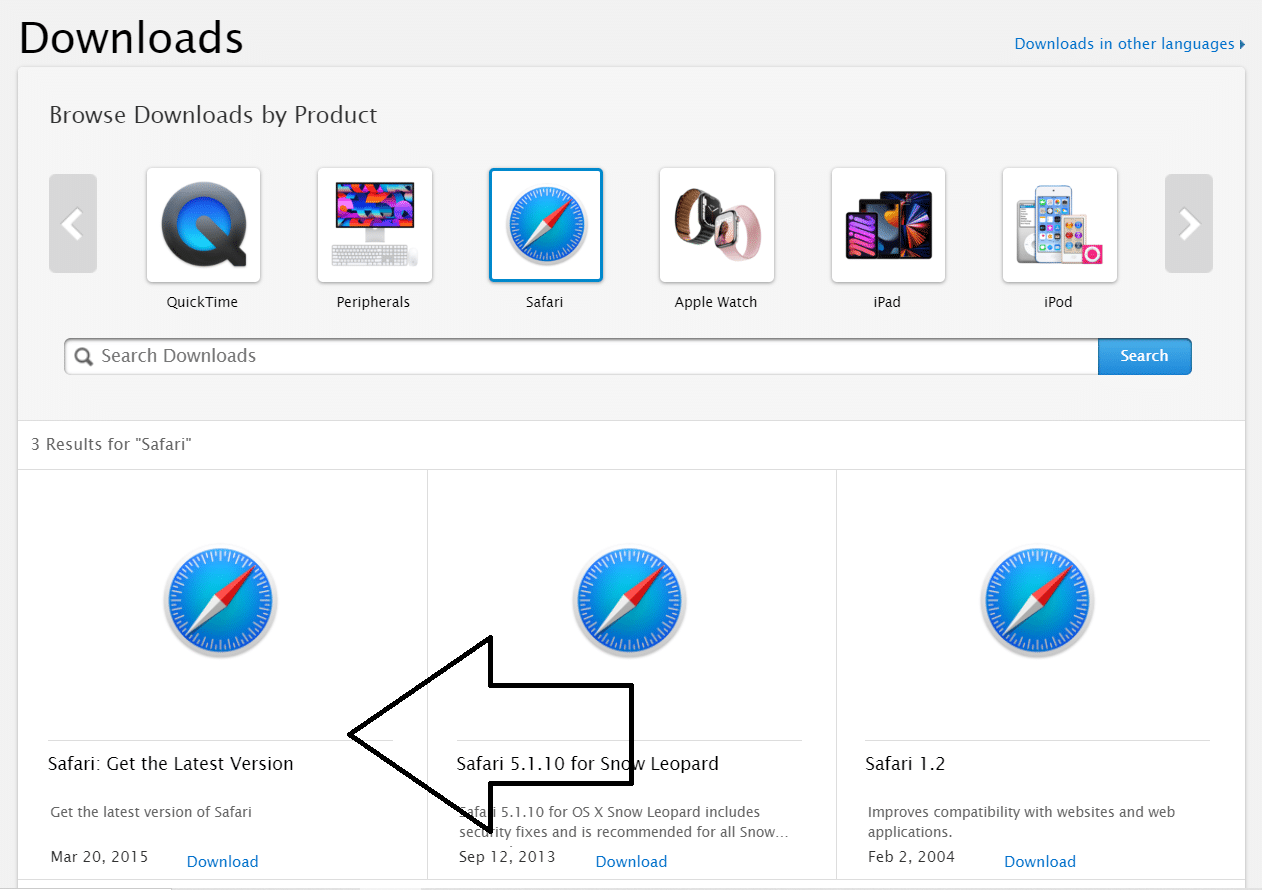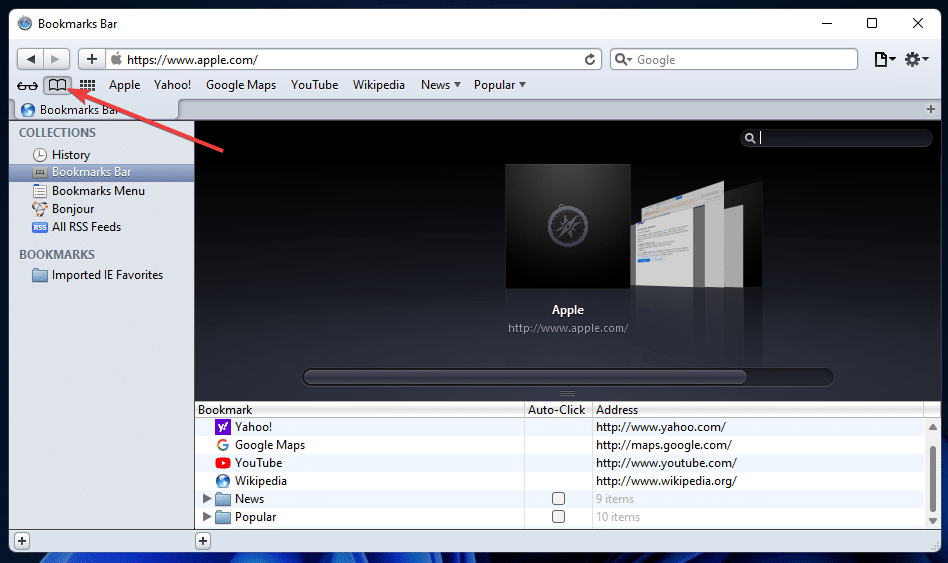That said, Apple discontinued Windows support for Safari in 2012 so if you want to use Safari on your Windows 11 device you’ll have to download Safari version 5.1.7 which works completely fine on Windows. This old version of Safari may not be blazingly fast but still has features that Google Chrome does not have. Such as a Top Sites Tab which shows your most visited sites, a reading list which is a secondary bookmarks sidebar, customised toolbar etc.
How to Download and Install Safari on Windows 11
- Go to the Safari Download Page.
How to Download and Install Safari on Windows 11Safari 5.1.7 Best FeaturesConclusion
Click on the download button below “Safari: Get the Latest Version”.
Now, open File Explorer and go to the folder where you’ve downloaded Safari.
Double click on the Safari Setup .exe file.
Click on next to bring up the license agreement details.
Now, accept the details and click on next again.
Choose the installation options you want (You don’t need to install “Bonjour” or run Safari on Windows).
Choose the folder where you want Safari to be installed, you can also use the default installation folder.
After Safari has been installed, you can choose to open it after the installer exits by checking the box.
Click on Finish and you’re done!
Safari 5.1.7 Best Features
Conclusion
Hope you enjoyed our guide to install Safari on Windows 11. The latest versions of Safari do not support Windows, so if you want to use them you will have to use virtualisation software like VM Virtual Box or HyperX to run macOS virtually and use the latest versions of Safari there.