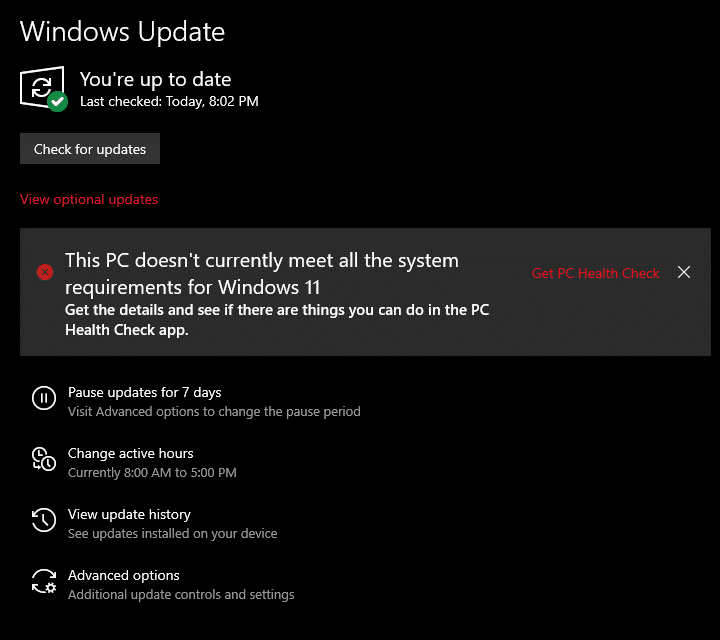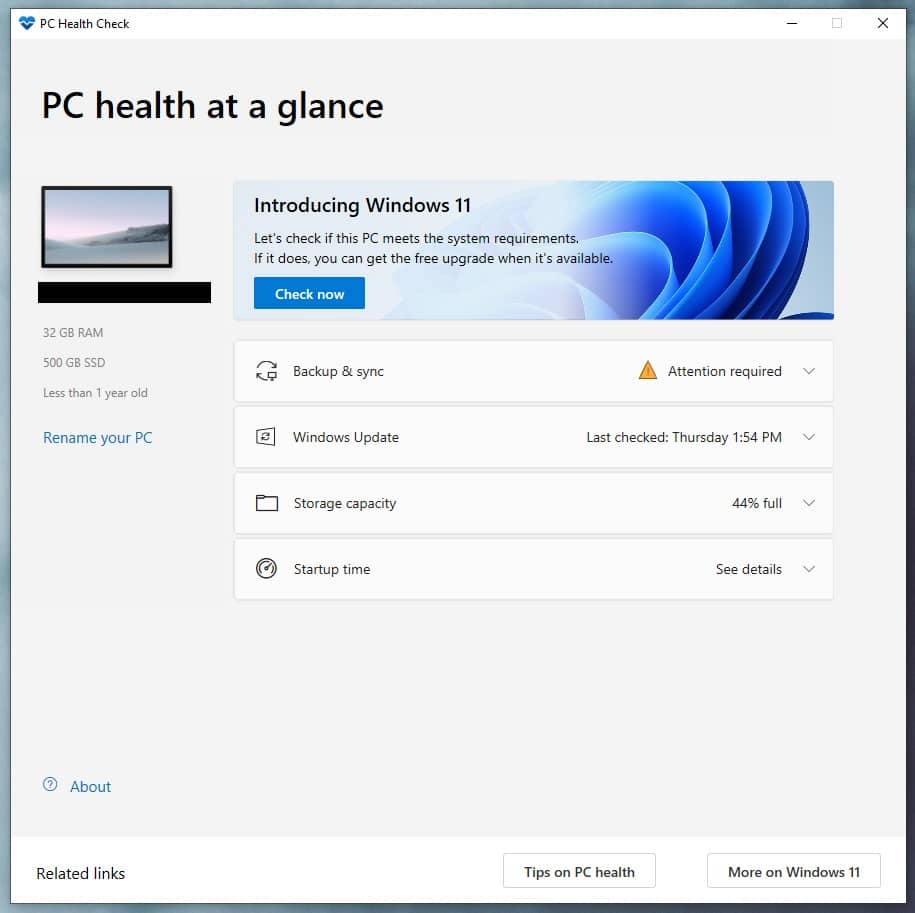Windows 11 is the latest operating system from Microsoft. The new operating system offers a complete design overhaul and packs some interesting features like native Android apps support. You may be looking if your old PC or Laptop can run windows 11 or not. So here’s how you can use Windows 11 compatibility test and upgrade to Windows 11. RELATED: Microsoft Will End Support For Windows 10 In 2025
Windows 11 Minimum Hardware Requirements
To install or upgrade to Windows 11, your computer must meet the following minimum hardware requirements.
Windows 11 Minimum Hardware Requirements Windows 11 Compatibility Checker1. Windows Update Section2. PC Health Check App
Microsoft has officially shared these system requirements.
Processor: 1 gigahertz (GHz) or faster with two or more cores on a compatible 64-bit processor or system on a chip (SoC). RAM: 4 gigabytes (GB) or greater. Storage: 64 GB* or greater available storage is required to install Windows 11. Additional storage space might be required to download updates and enable specific features. Graphics card: Compatible with DirectX 12 or later, with a WDDM 2.0 driver. System firmware: UEFI, Secure Boot capable. TPM: Trusted Platform Module (TPM) version 2.0. Display: High definition (720p) display, 9″ or greater monitor, 8 bits per color channel. Internet connection: Internet connectivity is necessary to perform updates, and to download and use some features. Windows 11 Home edition requires an Internet connection and a Microsoft Account to complete device setup on first use.
If you are using a computer that was manufactured in the past five years, you might not face any problem, but anything before that should be properly upgraded. Do note that Windows 11 can also be installed on unsupported PCs. However, it won’t get regular updates.
Windows 11 Compatibility Checker
1. Windows Update Section
The first and probably the easiest way to know whether your PC supports Windows 11 or not is by going to the Windows Update Section. You can find this section in the settings of Windows 10. This section will simply tell whether your PC is compatible with Windows 11 or not. However, you won’t get detailed information here. So if your PC supports Windows 11 go ahead and install it. That said if it doesn’t support Windows 11 move on to the next section.
2. PC Health Check App
As stated earlier, Windows 11 will be delivered as an upgrade to eligible devices running Windows 10. To check whether your PC is compatible with Windows 11, you can use Microsoft’s PC Health Check app. Follow these steps to run the Windows 11 Compatibility Checker.
Firstly download and install Microsoft’s PC Health Check app. Next select Open Windows PC Health Check. Under the introducing Windows 11 section, you can click the check now button.
You can now know whether your PC is compatible with Windows 11 or not. If your PC isn’t compatible for some reason, you will also get to know the actual problem. For instance, the PC Health Check App might tell that you have an unsupported CPU or TPM is missing on your device. CONCLUSION So this was a simple guide to check whether your PC is compatible with Windows 11 or not. If you have any doubts then feel free to let us know in the comments section below.